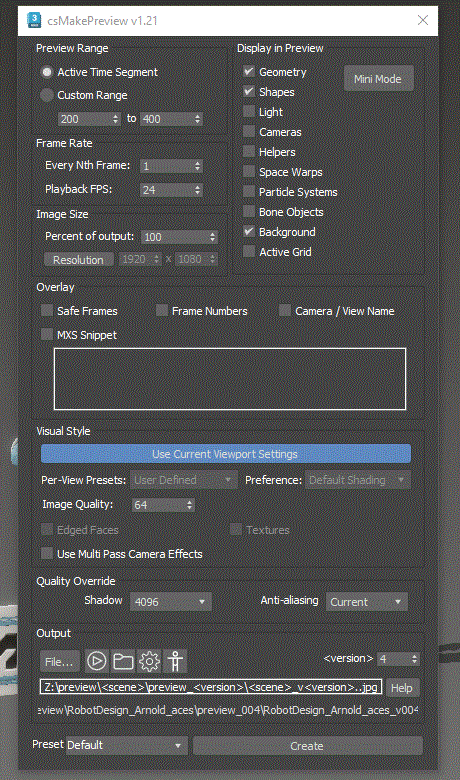csMakePreview is a scripted UI of the newly improved MXS createPreview function in 3dsMax 2024. For the details, please check this post. Now it has been updated to 1.21 with a few new features including the new Mini mode.
Download csMakePreview 1.21 Here Download csMakePreview 1.21 Application Package Here
Mini Mode
- Press Mini Mode button to change to Mini mode.
Mini mode on.off status will be saved in the settings file which means it will be kept across max session.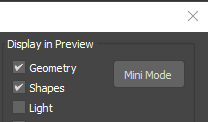
- Only few options are exposed in Mini mode.
The intended workflow is making presets using full mode and use for Mini mode.
.
- If you want to return to full mode, click “Mini” button.
Other new features
- Custom resolution by pixel. Turn on the “Resolution” button and set the preview resolution as you want.
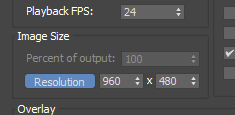
- <version> token.
It’ll add 3 digit padded version number.
This value is saved for each scene file. So, you will know which version you used last time for the scene.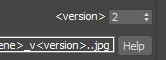
- Preview path preview button
This button will show the preview of the resolved preview path. If you press button, the preview path will be printed in the listener.
- Open/P{lay button will be disabled then there are no files in the preview path.
When button is disabled, the line color will be slightly darker(left).
- Quality Override for the temporary override of ShadowMap size and Anti-Aliasing setting.

- Play When Done moved to Settings dialog.
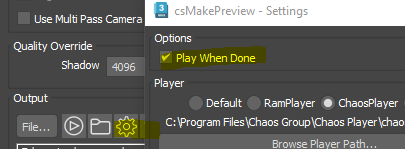
Other features
csMakePreview looks similar and based on 3dsMmax MakePreview. But, it has a few additional features.
- Use Current Viewport Settings check button
If this button is on, the current Viewport Preset/Stylem Edges Faces and Texture settings of the active viewport will be used. Basically, it will make a preview as you can see in the viewport. This is on by default. - The output path textbox is editable.
You can directly type/edit in the textbox. - Token support!
It supports all tokens in “Name Template”. You can also use any global variable or global function.
For example, you can make a setPrefiewPath global function and set <setPrefiewPath> as path. This script will run the global function and use the result as the output path.
Ot, If you want to add fps in the name, you can use <FrameRate>. - mpt4 support via ffmpeg
You need to download ffmpeg by yourself and set the path in the Settings dialog. Eventually. - Ramplayer, ChaosPlayer, Custom player support.
To use a custom player, you need to make csPlayPreview global function with 4 arguments [output path], [fps], [start], [end]. - Play Preview button
- Open the preview folder button
- Presets
you can save/load as many as presets you want.