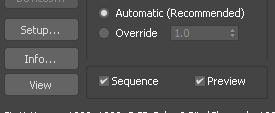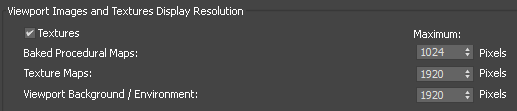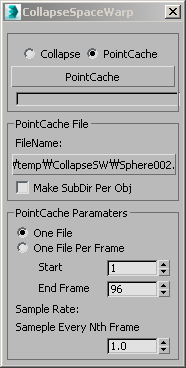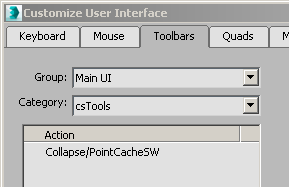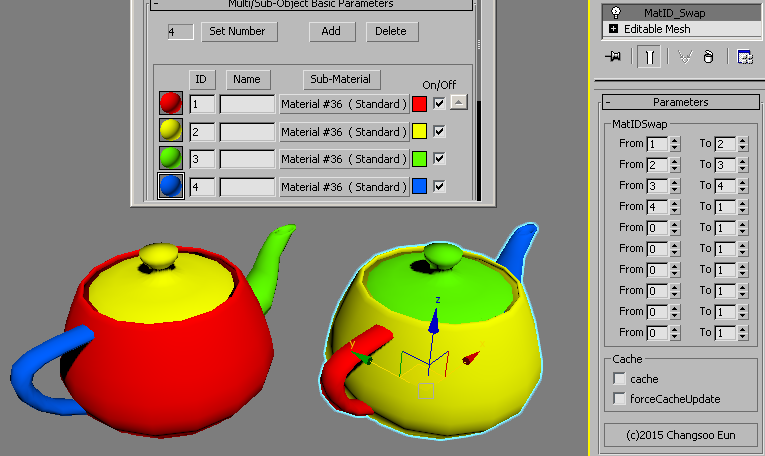Download MCG : QuadScatter
 This MCG modifier allow you scatter object on quad polygons.
This MCG modifier allow you scatter object on quad polygons.
“Quad polygon” is determined by QuadThreshold value. For each polygon, this MCG will remove the vertex if the angle between two edges of the vertex is small than QuadThreshold value(degree). After that, if a polygon has 4 vertices, that is “quad polygon” to use.
As you can see in UI, this MCG has 3 set of the same controls. You can use 3 different source objects for each Material ID. IF you need more, you can apply this MCG multiple times. OR.. you can modify this MCG and add more sets which is actually not that hard to do.
When you assign object, if the object has any descendants, this MCG will choose the one of them randomly. If you want to change the randomness, change the Seed number.
Delete Original Faces will decide what to do with quad polygon. If your scattered object is cover quad entirely, you can use this checkbox to delete the original faces.
Rotate allow you rotate the scattered object. You can only rotate 90x degree. 1 = 90, 2 = 180, 3 = 270. If you check Random, this MCG will rotate scattered object randomly.
You can also adjust height with Height spinner. 1.0 means original height. If you want to randomize height, use Var. spinner. This is an offset value. So… if your Height is 3 and Var. is 1, you will get height between 2(3-1) ~ 4(3+1).
By default, the height/width ratio of scattered object is preserved. This means the height of each scattered object will be different. If you want to make all scattered object’s height. Turn on Constant Height.
The last option, Dir.Guide UV is the UV channel ID which is used for determining scttered object direction. IF you turn on this option, U direction will be used to guide X axis of the scattered object.
This MCG is still WIP. I haven’t done any optimization, and I have a few more features to add.
I hope you enjoy it!
For the scatter source, check this Greeble Packs from Wayne Joes (jedilaw)
In the video, I used pacl2.
scifi3d.com/details.asp?intGenreID=11&intCatID=52&key=644