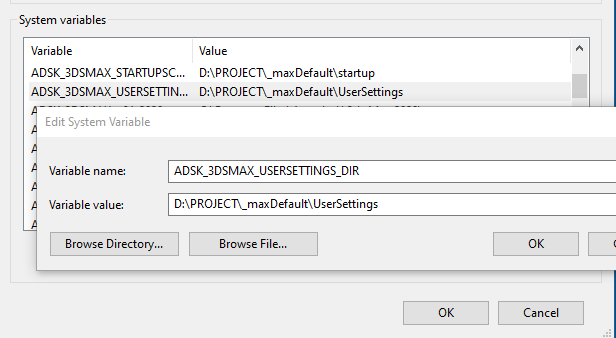This new approach allows easy appending or overriding of default hotkeys and menus, making them fully supported by application plugin packages. Scripted setup is now largely unnecessary, and third-party developers are expected to use application packages for hotkey and menu definitions.
Studios that previously used scripts for custom menus may find it trickier now, as script-based menu edits are no longer recommended.
To help with this, 3ds Max 2026 introduces a way to load new hotkey and menu files after plugins/scripts are initialized but before the final user configuration is applied.
This is implemented by a new 3dsmax environment variable, ADSK_3DSMAX_CUI_PRE_USER_CONFIG_%MAJOR_VERSION%. , so e.g. ADSK_3DSMAX_CUI_PRE_USER_CONFIG_2026.
The new environment variable allows a list of cui files such as .hsx(hotkey) and .mnx(menu), separated as usual for envVars by a semicolon ‘;’ like the following image. Order of evaluation will be as specified in the list.
Here’s what I did:
I created a “csStudio” menu, removed Arnold, Civil View, and Substance, then saved it as D:\PROJECT\_maxDefault\menu\csStudio.mnx. After that, I set the ADSK_3DSMAX_CUI_PRE_USER_CONFIG_2026 environment variable as shown above.
Next, I added a “MYMMYMY” menu and saved the .mnx file in the User Settings folder.
With this setup, studios can deploy a default menu without scripting, while allowing individual artists to maintain their own custom menus.
Bonus Tip, ADSK_3DSMAX_USERSETTINGS_DIR !
I also set the ADSK_3DSMAX_USERSETTINGS_DIR environment variable, which lets me keep all settings in a shared folder across 3ds Max versions. Since I didn’t use the version token, changes made in one version—like a viewport preset saved in 2025—automatically carry over to 2026, 2027, and beyond.
If you prefer to keep settings separate per version, you can include the major version token in the path to isolate each version’s folder.
Hold up—so what’s the difference between the new env var and ADSK_3DSMAX_USERSETTINGS_DIR?
The User Settings folder just tells Max where your custom files are. You can have a bunch of config files there and choose which one to load manually, like in the screenshot.
You can copy those files over to a new machine or a new version of Max, but you still have to load the one you want at least once. That choice gets saved in 3dsMax.ini.
The new env var works differently—it takes the full path including the file name, so Max just loads it automatically when it starts. And it gets applied before any user settings, so users can still tweak things on top of it if needed.
If you’re the only one using Max, you can probably just use the new env var and not worry about the User Settings folder at all.
Recap the loading order
all application plugin packages
Files from ADSK_3DSMAX_CUI_PRE_USER_CONFIG.
It accepts multiple files and loads them in the order they’re listed. So if you’re using a custom app launcher, you could set it up like this:
S:\pipeline\studio.mnx;S:\pipeline\dept_lighting.mnx;S:\pipeline\show_starwars.mnxThe selected user configuration file in the User Settings folder
More to read
With this pipeline integration setup, nearly all of my customizations automatically carry over to future versions of 3ds Max. Also, even if I delete the ENU folder, these settings remain intact since they’re stored outside of it.
So, check out the following tutorials and give it a try. It might take a bit of time upfront, but it’s definitely worth it in the long run.
New 3dsMax 2025 Menu System and How to Transfer UI Customization to a New Version
How-to-manage-tools-part-1-scripts-featuring-new-pipeline-integration
How-to-manage-tools-part-2-plugins-featuring-new-pipeline-integration
3dsmax-2023-pipeline-integration-v2
The end!