This post is from the recent discussion on Stack Facebook group
The original question was…
has someone experienced that a rotation script controller gets broken/stops calculating properly when it was created with the timerange set e.g. 0-100f and afterwards timeline gets extended to let’s say 0-500f and you start animating with autokey the affected objects, which have the script controller?
I had the experience, too. This could happen in all procedural controllers like Script, Noise controller or Expression controller. What is the solution? One of the most Sr. 3dsMax developer Larry Minton chimed in and gave the answer.
When max creates procedural controllers, by default the controller range is set to be ignored. The setting on whether this is done is controlled by the following 3dsmax.ini setting:
[AnimationPreferences]
IgnoreControllerRange = 1This setting is exposed to maxscript via: maxops.overrideControllerRangeDefault
And is in the Preferences dialog in the Animation tab in the Controller Defaults group.
Apparently when these controllers were created this option was off. Or this is an extremely old file, this option went into max back in 2005.
You can turn this override back on for these controllers by saying:
c = getclassinstances rotation_script
enableORTs c false
This is the settiing. It is on by default and should be ON.
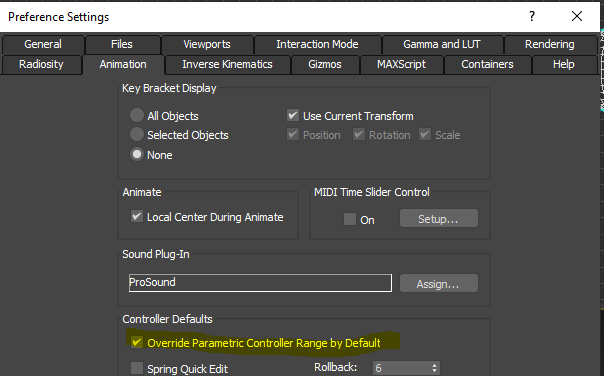
If you want to make this to be on. You can run this code as a startup script.
maxops.overrideControllerRangeDefault = true
If you already have finished the rig and even animated it. Then, you can use this code to fix for a class of controller. This code is for rotation script controller. If you want to reset all Noise position controller. Swap rotation_script to noise_position.
c = getclassinstances rotation_script enableORTs c false
You can also change from TrackView for each controller. Set to Ignore Animation Range. Here is 3dsMax help file link.