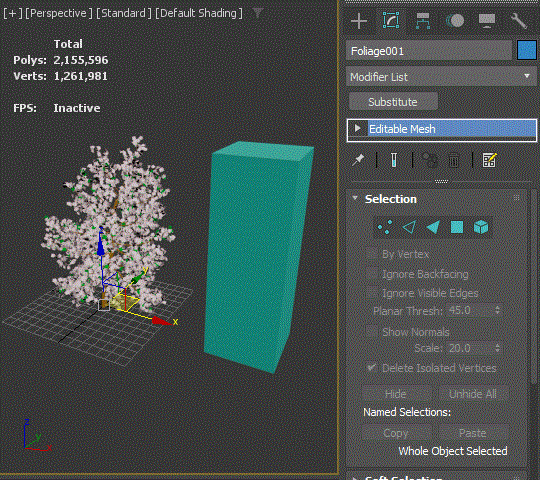Substitute modifier is one of the most underrated modifiers in 3dsMax and one of my favorite modifiers. As the name suggests, this modifier replaces the object’s mesh/poly. How to use is very simple. Just apply the modifier, turn on “Pick Scene Object” button and pick an object in the scene to substitute.
You can choose to use the substitute mesh only for viewport or render.
You can also choose to use an object from another max file.
We can think about a few useful situations such as…
- I already have a big stack and animation started from Box. Now I wanted to start from ChamferBox instead of Box.
- I can substitute highres objects with low res ones only for viewport to make viewport faster.
- I can have low res placement holder objects in the scene and substitute with highres objects in another max file.
- You can have multiple versions of mesh in an object while keeping all the connection to other portions of 3dsMax.
BUT! That’s not all. Substitute modifier has more super powers.
It automatically disables the evaluation of all the modifiers under it
It makes sense since the Substitute modifier provides a mesh from the stack point. Whatever at the below of the stack doesn’t do anything in any way. The best part is that you don’t have to set anything manually. This modifier just does it. Combined with the feature that allow to use Substitute modifier only for viewport display, this provide a great work around to improve the scene performance when you have a lot of hires animated meshes.
For example…
- if you substitute an animated tree with a static low res tree, this modifier blocks the evaluation of animation.
- If you have an animated alembic cache object, this modifier will stop loading the alembic file every time when you scrub through. In the following image, I snapshot a frame and used that for display using Substitute modifier. You can see alembic object stopped loading the cache file.

- Turn off VRayVolumeGrid preview which will load files and update every frame. Make a preview mesh and use Substitute modifier to display it. This will allow you to directly place vdb without waiting for every singler cache file loading.
It can embed the replacement mesh data in the modifier
This is a really really powerful feature. After you pick an object from the scene, you can delete the object. Then, the modifier will hold the mesh information in itself which essentially act as a cache modifier.
This means that you can collapse the stack while keeping all the history. l Some of you probably have been duplicating objects and collapse in the scene and save a copy in another max file for future use. You don’t need to do that any more. Everything can be just stored in the same scene
one of the benefit of caching a big stack is to improve max file loading time. I want to cover this topic in depth some day. In short, 3dsMax file doesn’t save the result of stack in the .max file. If you make a Box and apply Bend modifier. 3dsMax just stores the class(Box, Bend and its parameters. Then, when the file is loaded, it evaluates all the classes and generates a mesh. This means if you have very big stack or very calculation intensive modifiers. The file opening can take a long time. That’s why some modifiers like Boolean, Conform or Retopology have own caching mechanism. With Substitute modifier, you can cache any objects with modifier in the scene if you want. Obviously, it has a trade off. It will increase the max file size. You gotta pick your poison.
Another benefit is that it can be used as a countermeasure for possible mesh corruption. As a procedural evaluation system, if anything goes wrong in the middle of the stack, the above of the stack would produce an unwanted result. For example, Edit Poly is an awesome and powerful modifier. But, it can be fragile with certain operations. In fact, Edit Poly never stored the result of change in the modifier. It is actually a mini stack in a stack. It stores every operation you did and re-execute then you open the file. So, even tho it is slim, there is a chance that one of hundreds of operations, especially one that removes or adds sub-objects, could go wrong. For that case, you can use Substitute modifier to lock/freeze the status of stack.
csStackCache
 So, I made a small script called csStackCache to take advantage of Substitute modifier’s super power. You can find from csTools > csStackCach in the Customize UI dialog.
So, I made a small script called csStackCache to take advantage of Substitute modifier’s super power. You can find from csTools > csStackCach in the Customize UI dialog.
How to use is simple.
- Select objects that you want to cache.
- All – all geometry objects
- Selection – Selected objects
- Selection Set – the chosen selection set
- Press “Cache”.
This script will add a Substitute modifier named “csStackCache” just above of the first viewport enabled modifier. In the following image, It is added under TurboSmooth because it was set to Off in Viewport.
If you already had “csStackCache”, it will use the position. So, if you need to add “csStackCache” at certain position. Use the “Add Cache” button to add and move around it. Then, Cache them. For example, if you have any animated modifiers, you will need to cache blow the modifiers. If you cache above them, it will freeze animation. - If you want to remove “csStackCache”, select objects in the same way and pres “Remove Cache
BUT! I want really want to set a built-in “Cache” button in this modifier. That will be much faster than my scripted solution. So, please visit here and vote for me!
https://forums.autodesk.com/t5/3ds-max-ideas/add-quot-cache-quot-button-in-the-substitute-modifier/idi-p/12470220