The new Reform algorithm in the new Retopology modifier in 3dsMax 2021.3 is a definitely one of the best automatic retopology tech on the market. But, this is not driven by crazy AI nor a silver bullet to solve everything with a click. You need a different approach for a different case to get the best result in short amount of time. This is a collected notes from my beta testing period. I hope you find it useful.
Scanned Data
OK. This is easy one. For any organic models, just 2 things.
- Turn off Auto Edge. This is for preserving sharp edges for hard surface model.
- Decimate with ProOptimizer A LOT. I mean really a lot. Usually the rule of thumb is matching ProOptimizer verts count to Target count gives you best result in the shortest amount of time.So, if you want to get 40,000 poly mesh, ProOptimized to 40,000 verts first the Compute. Think this way. if your target is 30,000 poly from 2 million poly source. You will not get all the details of 2 million in anyway. There is no reason to feed all those noise data to Reform.
- If you want to retopologize to really high poly count to reserve all scanned details and Retopology doesn’t solve with that mesh, try InstantMesh mode as a pre-process instead of ProOptimizer. You can’t decimate as much as ProOptimizer with it. But, it generates more Reform friendly mesh. Therefore, it will give you a higher chance to get result.
Tips
- If you want to process even faster? Then, apply Relax modifier before ProOptimize. You could get faster result in exchange of the loss of details.
- After ProOptimize if you have very big flat polygon. Remove it or subdivide a little. This kinds of big single polygon can make Deform fail. I’ll show you in the following example.
Example
This is scanned model from Konrad O?óg, www.aunar3d.com. Thanks for the model. It has 1.95 million verts and 3.9 million tris. Look at that beautiful wireframe on right. If you just apply Retopology on this and press Compute. It will takes days.
I applied ProOptimizer and went down to 2%, 39012 verts. As you can see from the shaded view. ProOptimizer does great job for reducing poly count while keeping shape intact.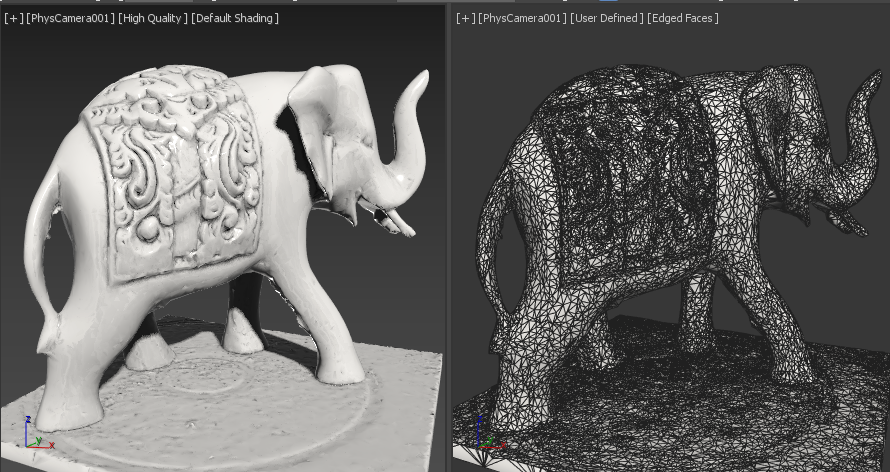
 Then, I had a hiccup. This big lowres place at the bottom was throwing a wrench. I could subdivide this. But, I simply delete it. You don’t see anyway. Also I can recap later.
Then, I had a hiccup. This big lowres place at the bottom was throwing a wrench. I could subdivide this. But, I simply delete it. You don’t see anyway. Also I can recap later.
I turn off Auto Edge and set Target Face Count to 40,000. After 100 second. I got this with 43,000 poly.

The following images are high resolution retopology example using InstantMesh as a pre-process. I pre-processed to 500,000 poly with Instant Mesh and Reformed it to 150,000. It took 20 min on Ryzen 2700X.
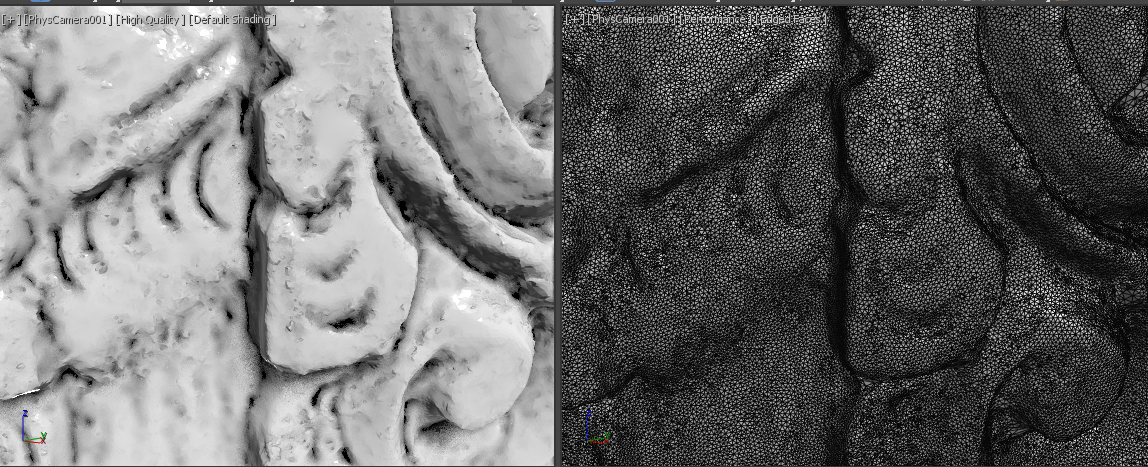
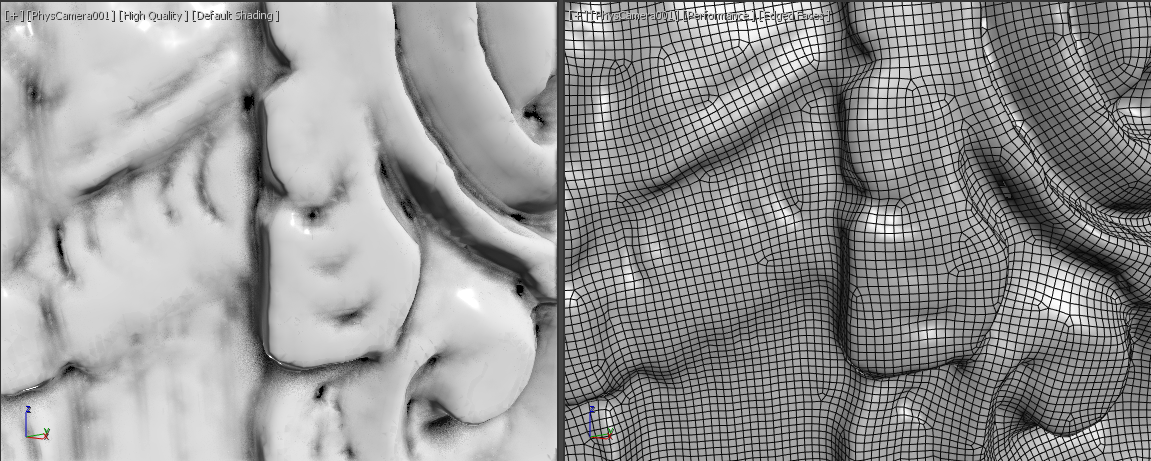
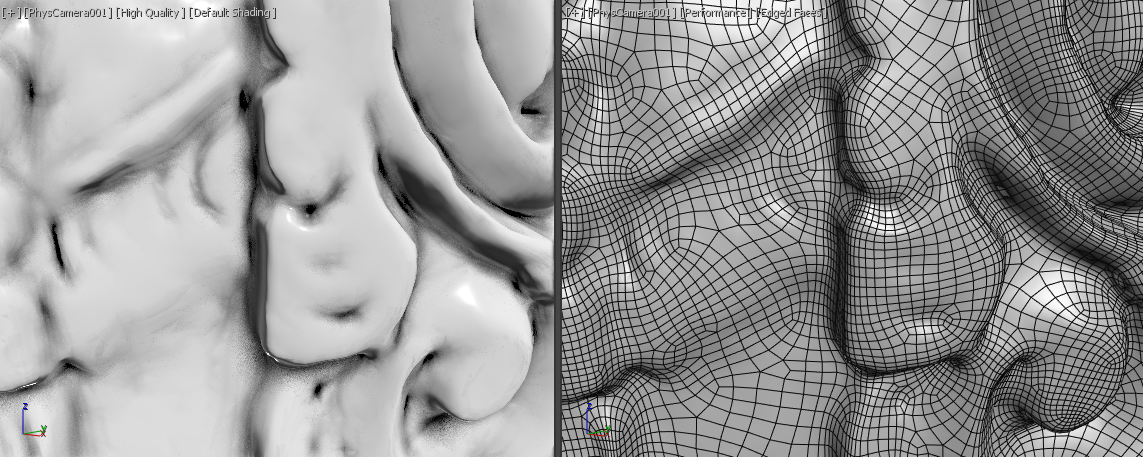

Do you want to make your render life 1000% easier! Click here!
Also don’t forget to check Autodesk Learning Channel Retopology Tutorial.
https://www.youtube.com/watch?v=sKEu2Gs3G_U
https://www.youtube.com/watch?v=HhUMdy-0kSI
https://www.youtube.com/watch?v=AUikqN_lVPc
