This is the second part of how to manage tools series, Plugins. I’m sure most 3dsMax users know about the plugin,ini file. When 3dsMax starts, it looks for the following 2 plugin,ini files.
- C:\Program Files\Autodesk\3ds Max 2022\en-US\plugin.ini
- C:\Users\[username]\AppData\Local\Autodesk\3dsMax\2022 – 64bit\ENU\Plugin.UserSettings.ini
This is a usual ini file with sections and keys and values like this.
[Directories] Additional MAX plug-ins=C:\Program Files\Autodesk\3ds Max 2022\PlugIns\ [Help]
You can edit one of the above files with a text editor to add your own plugins folder or use Customize menu > Customize Users and System Paths dialog > 3rd Party Plug-Ins tab.
Usually a commercial plugin would have an installer to take care this for users. Then, users would make a plugins folder and throw all free plugin there and add the path to plugin.ini. Or, some still just throw everything in C:\Program Files\Autodesk\3ds Max 2022\Plugins folder. If your studio has TDs or IT department, they probably already have their own way to do it. Also you can specify a plugin,ini to use via command line option -p while launching 3dsMax
But, there are also 2 not-so-well-known ways of managing plugins to know.
- [Include] section in plugin.ini
This allows to nest plugin ini like this image.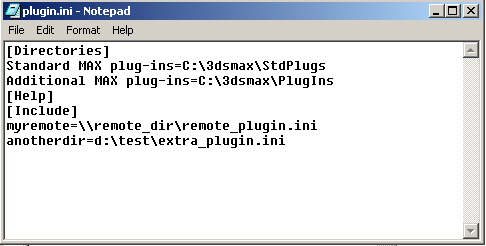
This is great for central management and exactly the same principle as my “seed startup script”. You just deploy a caller and do the real job in another file. This is what I have been using. - Autodesk Application Plug-in Package
This is the new official way to distribute any plugins and a great way to de-couple plugin files from 3dsMax installations. VRay already has moved to this method and hopefully more commercial plugins adapt to this format. But, you can also utilize this for your own plugin management. It is a little bit involved. So, it might not be great for individual users or small studios. But, if you have TDs or IT department, it is worth checking.
ADSK_3DSMAX_PLUGINS_ADDON_DIR
The new pipeline integration also supports custom plugin and application package folder. You can use these two following env vars to control plugin loading location. Again this means I don’t need the seed .ini anymore!
- ADSK_3DSMAX_PLUGINS_ADDON_DIR
- ADSK_APPLICATION_PLUGINS
But, one thing you need to understand is that the current pipeline integration in 3dsMax 2022.3 is mainly aimed for using a batch file or Python script. Because of that, it doesn’t have a way to specify the 3dsMax version. That means all 3dsMax versions will pick up the exact same folder when you have multiple versions installed. This can cause problems if any folder you set has version specific data likek plugins folder. As you know, often plugins are not compatible between versions, if you set “ADSK_3DSMAX_PLUGINS_ADDON_DIR” as system env var, all the 3dsMax versions will try to to pick up plugins from the same folder. That wouldn’t work.
With 3dsMax 2023 updates, the above issue has been addressed. Please check the new post here.
Therefore, you need to set env var only for a session instead of the whole system. You can do this by using a batch file or Python script to run 3dsMax. If you have a Python launcher, you probably wouldn’t need a tutorial from me. Here is a sample batch file for “artists”. A good thing about this sample is that it doesn’t leave the command shell after 3dsMax started.
SET ADSK_3DSMAX_PLUGINS_ADDON_DIR=D:\PROJECT\_maxDefault\plugin_free_2022 c: cd "C:\Program Files\Autodesk\3ds Max 2022\" start "" "C:\Program Files\Autodesk\3ds Max 2022\3dsmax.exe"
“SET” command is the command to set env var in a batch file.
As you can see, this allows you to define the combination of plugins dynamically while launching 3dsMax easily. Imagine you need different versions of VRay, ThinkingParticles per project. Before the pipeline integration, you would need to build a plugin.ini per project and load. Now, you can just add directories directly in the launcher script.
This is it for plugins! But, the potential of the pipeline integration doesn’t end here. WIth new env var controls and token support in various ini. You can actually install each PUs side by side now like 3dsMax 2022.1, 2022.2, 2022,3. You can even install 3dsMax in a network folder and load from there. Sure, you need to figure out how exactly execute this for your studio. But, the technical foundation is there. So, try it!
Do you want to improve your pipeline? renderStacks could be the start.