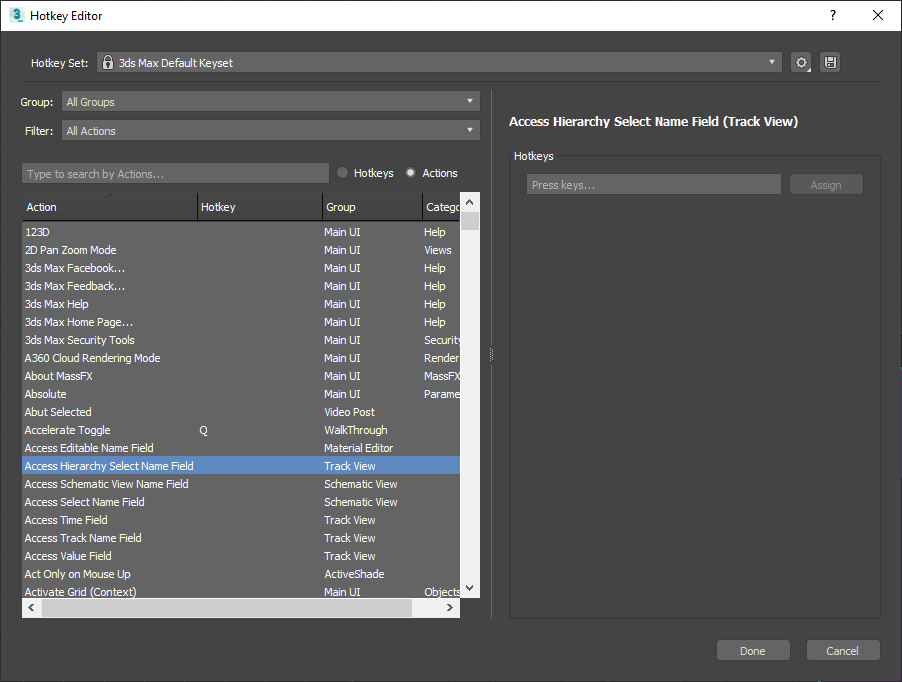One of the new feature of 3dsMax 2020.1 is the new Hot Key Editor plus Hot Keys and underlying system.
Hot Key Editor
The new Hot Key editor is cool. But, the more important change is the way of how the customized hot keys are stored and loaded. When you save and load hot keys in the past, 3dsMax had saved and loaded the entire hot key assignment. Because of this save/load mechanism, any newly added hot keys by 3dsMax dev would have lost when you load the hot keys from previous version. It was not possible to have a studio0wide custom hot keys since the hot keys would have gone when an artist load their own hot keys.
To solve this kinds of issues and make UI customization upgrade-safe, the new override based hot key customization engine is developed. Now 3dsMax stores only the changed hot key assignments in the file when users customize their hot keys. Then 3dsMax will override only the changed keys when the file is loaded.
This will allow users to keep the changed they made while still receiving updates from the global changes. Also you can deploy multiple level of hot key customization. For example, you can have a studio-wide hot keys on top of 3dsmax default hot key while artist still can have own hot keys if they want.
New Hot Keys
Another change is the new hot keys.Yes, some of hot keys have been changed. This new hot key assignment is the fruit of the community effort of 3dsMax and beta users. There has been many feedback and discussion for the best hot keys on the beta. Special thanks to Sergio Santos for the great contribution. 3dsMax put a nice documentation with map images to show the complete list of changes like this. Please visit HERE for all images.

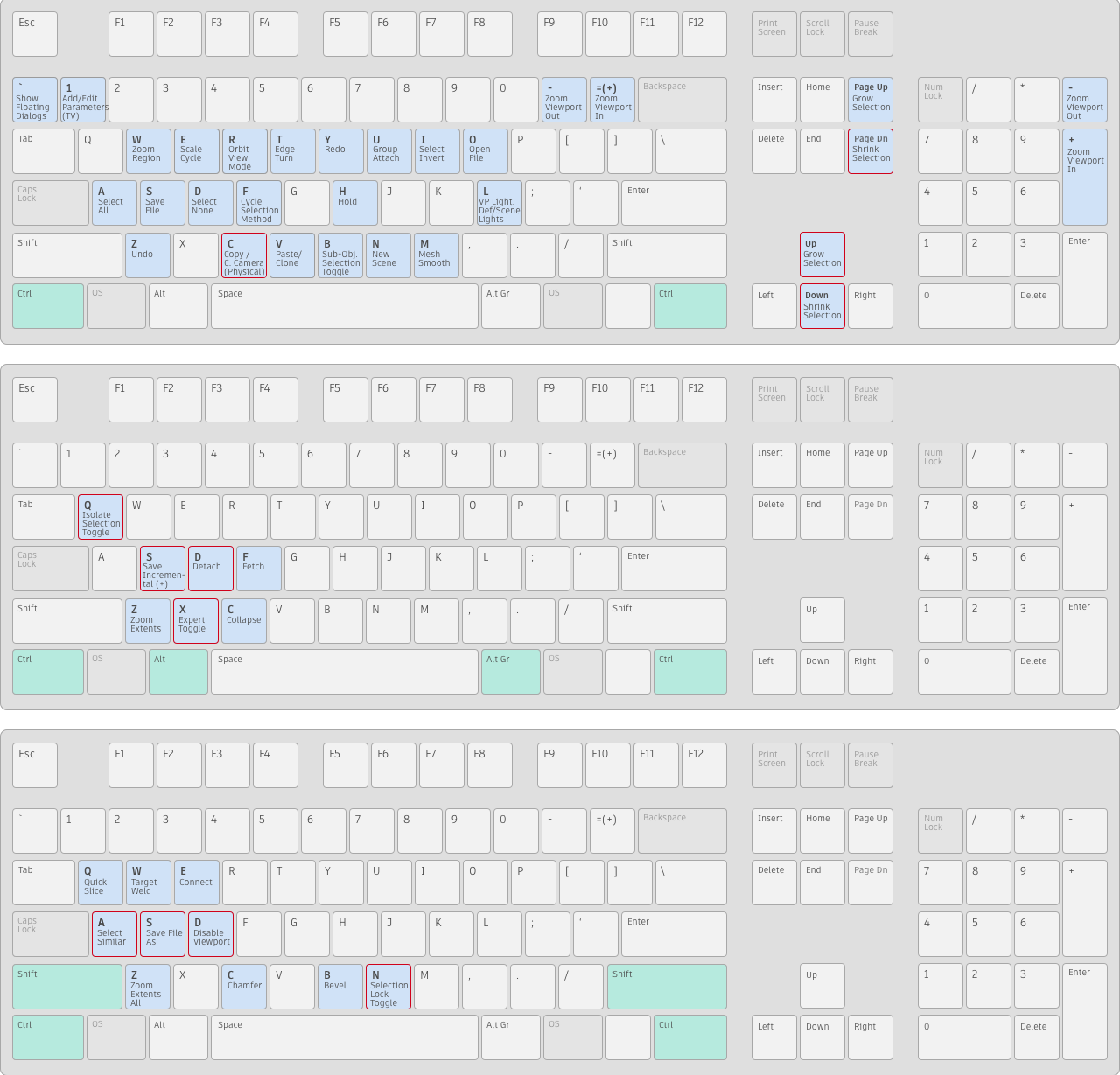
But, I know there are always ones who doesn’t want to change their 20 years old hot keys. For them, here is a hot key files to go back the legacy hot keys. Download it and load in the Hotkey Editor.
If you have had customized hot key in pre-2019 version, this is the step to move to new hot key system.
1) Generate KBDX file using the maxscript command actionMan.saveKeyboardFile “C:\TEMP\LegacyDefaultUI-2019.kbdx”.
If you specify a KBDX extension, it will convert the entire active hotkey set to the legacy format through the old code. If you specify HSX, it will output in the new format and only contain user customizations.
Or Download this file.
2) Swap it out with the one in your UI_ln/CUI folder (rename the old one to keep a backup). This will use the new hotkey defaults as a reference point when doing the migration, and will treat every difference as a user customization, reaching the same result as if you remapped every single difference back to how it was in 2020-