3dsMax 2023 includes the updated Retopology modifier. Retopology modifier is an automatic retopology solution that was introduced in 2021.3. It is based on a Autodesk’s proprietary tech called Reform.
If you are new to this modifier here are some links you can read.
Retopology Gallery Tutorial Video Collection Quick Start 1 Quick Start 2
 Preprocess/Remesh
Preprocess/Remesh
One of the main update is “Preprocess Mesh” checkbox(On by default). If this option is on, Retopology modifier will preprocess/remesh to make a evenly triangulated mesh first before retopolizing the mesh.
Reform really love this preprocessed mesh which makes the retopology process really really faster. Especially, when you go from very high poly count to low count target. The above bunny has almost 70k triangles. When I retopo to 5k without preprocessing. It took 34 seconds. With preprocess, it took only 4.7 second.
Second, because the preprocess smooth out small details(or noises), it produce a better edge flow as you can see from the following image. Of course, if you want to keep all the details as much as possible, you might want to turn off preprocess.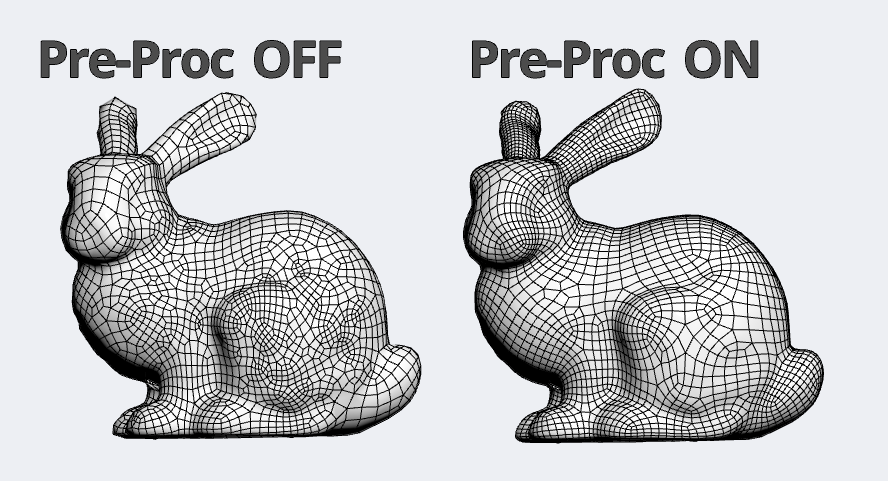
Another important benefits of the preprocess is that it actually allow to retopo a highly detailed mesh to a very low target. Reform tend to try to keep all the details as much as possible. Because of this, Reform sometimes just fail or give you a result that has a lot more poly than you wanted. Preprocess solves this issue.
Here are some examples of retopo with preprocess on. I have Ryzen 2700X. Both models were sliced half and reassembled with Symmetry modifier.
Left – 2.4 million poly Center – 20ok poly / 77 seconds Right – 24k poly / 20 seconds
730k poly 39602 poly / 25s 10282 polys / 9s 2978 polys / 7s 1003 polys / 6s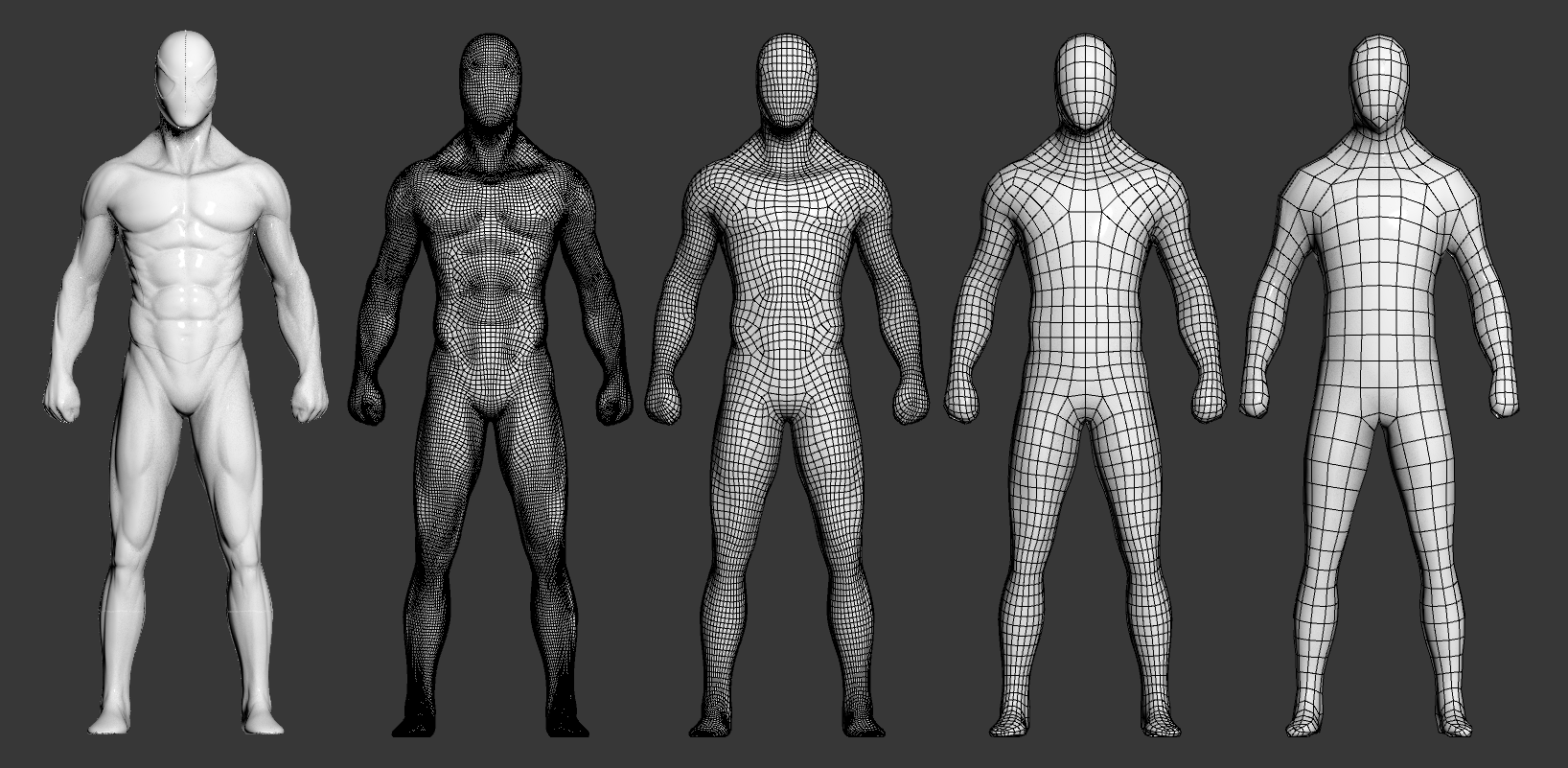
Data Propagation/Preservation
3dsMax mesh has more data than just vertex and faces such as UV, normal, smoothing group and material id. Now Retopology modifier keeps any of this data which you set as “Auto Edge” while preprocessing and processing. For example, if you turn on Auto Edge > UV Channel, it will create edges along the uv seams and re-project uv data to the new mesh.
I picked a Megascan asset and retopoed from high res model to 5000 poly target which is same as their LOD0 mesh. The left one is Retopoloigy modifier result. It took 26s with the default setting.
UV after/before retopo
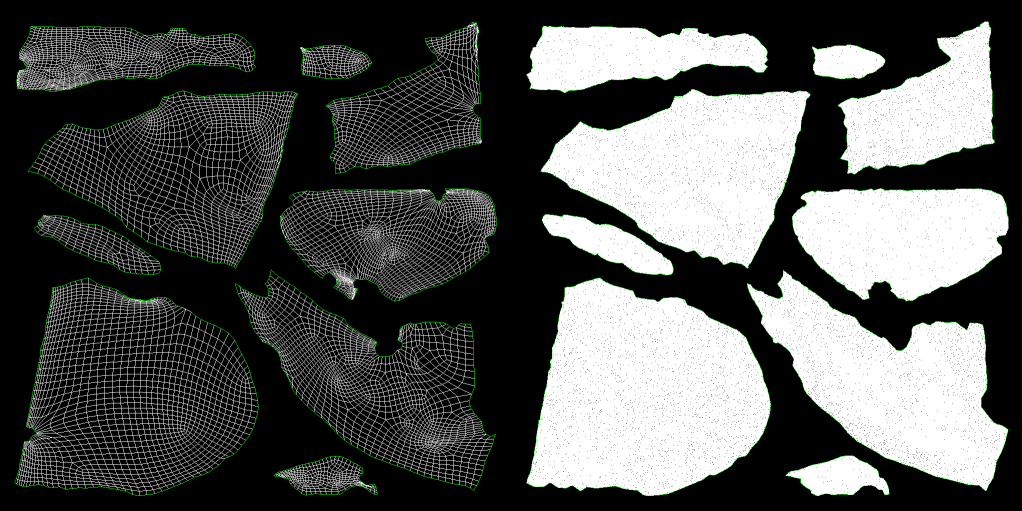
But, Let’s talk a little but more about Auto Edge especially for uv seams as Auto Edge.
I have scanned model. The green line is th euv seams. Do you see all those tiny uv elements? If I turn on Auto Edge with UV Seams, Retopology modifier will try really hard to keep all of them, which means retopo will likely fail unless you set the target really really big. So, please check your UV if your retopo process fails with Auto Edge/UV seam.

To solve this issue, you will likely create a new uv with less elements and bake maps to the new uv. This is the result after I created new seam abd used BTT to transfer the texture to new uv. It took 104 seconds to retopo to 25000. I’ll have a new post dedicated to this process in the future.
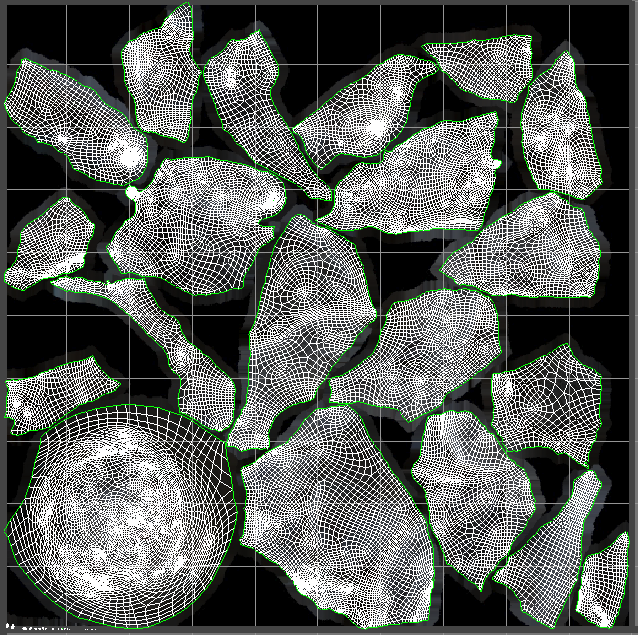
Here is some images of retopolized Megascan assets. Most of them was just one click.


Output Mesh type
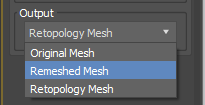 Now you can choose to output either Retopology mesh or Remeshed Mesh(Preprocessed mesh) to the stack.
Now you can choose to output either Retopology mesh or Remeshed Mesh(Preprocessed mesh) to the stack.
As you can see, remeshed mesh has extremely simulation friendly topology. As of now, you can’t just get remeshed mesh. But, remesh process usually a few seconds. You can just press ESC when retopology process starts to get only remeshed mesh.
That’s it for today!