I have been making some short videos to showcase the new release of 3dsMax version or Product Update. This is the collection of items for 2022.1
Explicit Normal Performance Improvement
Last year I have posted a tip about “3dsMax tips #3 How to make imported tree animation 15 times faster“.
In that post, I hinted 3dsMax dev is working on improving the situation. Finally that effort come to fruition and released in 2022.1. Now all explicit normal computation is fully safely multithreaded. My test shows 2x to 4x “overall” performance improvement. The video I attached has 4 of 25k verts characters with explicit normals(total 100k deforming verts). It went from 9 fps to 36 fps! This was no simple task and touched the core of 3dsMax. As you can see from the last a few release, 3dsMax team is putting a lot of effort for modernizing the core and improving performance.
Occlude mode for EditablePoly/EditPoly
Occlude mode is for WYSIWYG selection for Editable Poly/Edit Poly. If you turn on this mode, you can only select objects you can see. In this video, I have a tons of verts behind box. As you can see, 3dsMax is not allowing to select any verts that you can’t see if I turn on Occlude mode.
Smart Extrude Performance Update
As you can see from the last a few release, 3dsMax dev is trying to provide not only cool but also performant feature. The original implementation kind of naively looked at every mesh face as a candidate for cut-through, until it did a test to exclude the face. The new improved smart extrude is using a spatial partitioning approach to drastically reduce the number of those costly tests. Even better, this improvement could also bring more cool new features to smart extrude.
MaxFluid Loader Particle ID support for Particle Interface
Now MaxFluid loader expose ID properly to particle interface. What does this mean in English? This means any particle system that supports interface can read MaxFluid data directly. Here is an example reading MaxFluid with tyFlow and instancing shapes. The green thingies are leaves. I know I should have made it bigger.
Restore Factory Settings & Startup Failure Detection
Everybody knows “Deleting ENU folder” trick to solve many odd issues. But, you also lose user macros and script by doing so. Also you have to remember those hidden folder location. Bow, 3dsMax will reset only needed setting for you with a button. Also it will give you one click shortcut to access the folder. A new Restore to Factory Settings button has been added to the General Preferences tab to let you restore 3ds Max default settings from within the software if you experience unexpected UI behavior or performance issues. The best thing about this feature is it is not removing the entire ENU folder. It only reset the needed settings. But, if you want to reset other folders, you can choose to do so, too.
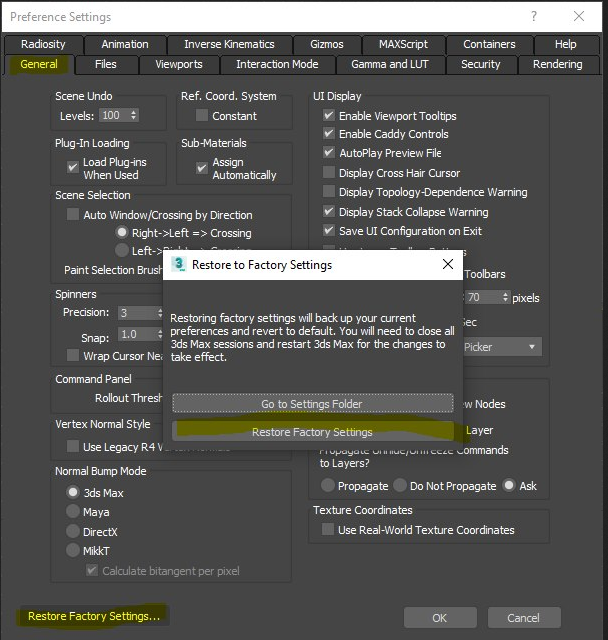

No more MentalRay missing plugin error
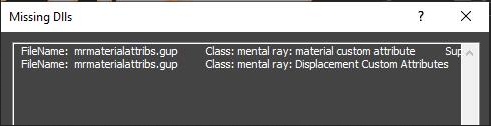
—————————————————————————–
By default, the scene contain only following types of MentayRay data which polluted scene even MentalyRay plugin was never touched wouldn’t trigger MissingDLLs and SceneConverter dialogs on file open.
- Open 3ds Max 2022 Installation Folder\stdplugs\stdscripts\SceneConverter.ms
- Add a maxscript call to SceneConverter.AddSilentClassID with the class_id you want to hide. E.g, hide MentayRay mr Area Spot light objects:
- SceneConverter.AddSilentClassID #(0x0001b669L, 0x000875c2L) –mental ray: mr Area Spot
- Restart 3dsMax
renderStacks is waiting for you. Click here!